Keyboard Shortcut to Enter Current Date on Ubuntu
Tired of typing and remembering the date all the time? Find out how to use Autokey to insert today’s date with a keyboard shortcut.
AutoKey
Installation
Either search for AutoKey in the Ubuntu Software store or run sudo apt-get install autokey-gtk from the terminal
Running
You can run from the terminal with autokey-gtk or search for it in the application launcher under AutoKey.
Configuration
Autokey provides some sample scripts and Insert Date is one of them. By default it doesn’t have a hotkey registered and outputs in an overly verbose format “Sat Oct 3 10:58:48 PDT 2020”. Below I have the tweaks I’ve made to suit my needs.
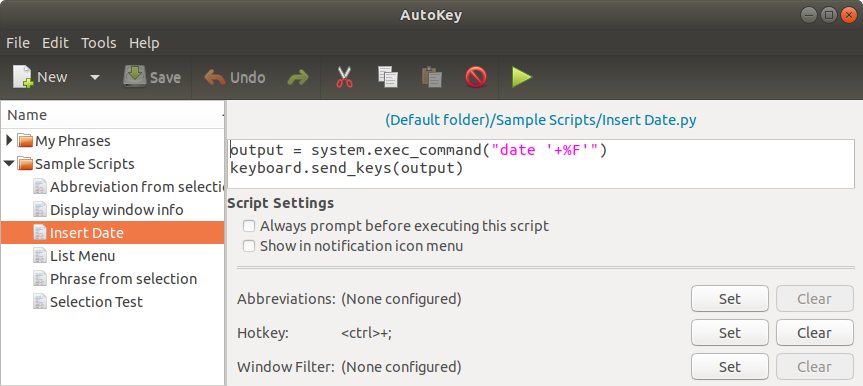
Hotkey
Clicking the Set button lets you choose the keyboard shortcut that will run this script. I had problems getting it to work at first - restarting cleared that up. Once working, you need to remember to save before any hotkey changes are usable. I first found the feature in One Note, but unsurprisingly it exists in others like Google Sheets and Excel. Now I’m able to have a consistent shortcut across all my apps.
Custom Date Formatting
output = system.exec_command("date '+%F'")
keyboard.send_keys(output)
If you aren’t familiar with Python syntax, this is essentially calling the linux date program and using that output as the date to display. I was looking for YYYY-MM-DD which is where the ‘+%F’ comes in. If you prefer a different format you can run man date from the terminal to get a list of all the formatting options or if that’s too much effort check it out below.
Abbreviations
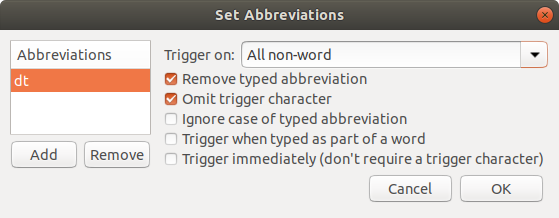
Abbreviations let you type a set of characters and have the script trigger off of that. Particularly useful if you aren’t found of remembering millions of keyboard shortcuts.
Window Filter
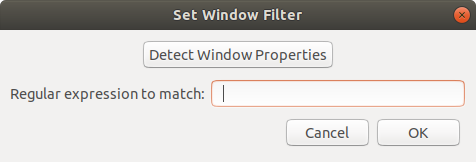
The window filter allows you to only match a certain program or specific window title. I could for example only allow this shortcut to be enabled within Google Chrome.
Conclusion
I’ve barely scratched the surface of what you can configure, but I’m happy to have a simple and consistent way to add the date to any document I’m working on. Across all of my digital note taking, this tends to be several times a day.
2020-10-03
Appendix
Date Formatting
%% a literal %
%a locale's abbreviated weekday name (e.g., Sun)
%A locale's full weekday name (e.g., Sunday)
%b locale's abbreviated month name (e.g., Jan)
%B locale's full month name (e.g., January)
%c locale's date and time (e.g., Thu Mar 3 23:05:25 2005)
%C century; like %Y, except omit last two digits (e.g., 20)
%d day of month (e.g., 01)
%D date; same as %m/%d/%y
%e day of month, space padded; same as %_d
%F full date; same as %Y-%m-%d
%g last two digits of year of ISO week number (see %G)
%G year of ISO week number (see %V); normally useful only with %V
%h same as %b
%H hour (00..23)
%I hour (01..12)
%j day of year (001..366)
%k hour, space padded ( 0..23); same as %_H
%l hour, space padded ( 1..12); same as %_I
%m month (01..12)
%M minute (00..59)
%n a newline
%N nanoseconds (000000000..999999999)
%p locale's equivalent of either AM or PM; blank if not known
%P like %p, but lower case
%q quarter of year (1..4)
%r locale's 12-hour clock time (e.g., 11:11:04 PM)
%R 24-hour hour and minute; same as %H:%M
%s seconds since 1970-01-01 00:00:00 UTC
%S second (00..60)
%t a tab
%T time; same as %H:%M:%S
%u day of week (1..7); 1 is Monday
%U week number of year, with Sunday as first day of week (00..53)
%V ISO week number, with Monday as first day of week (01..53)
%w day of week (0..6); 0 is Sunday
%W week number of year, with Monday as first day of week (00..53)
%x locale's date representation (e.g., 12/31/99)
%X locale's time representation (e.g., 23:13:48)
%y last two digits of year (00..99)
%Y year
%z +hhmm numeric time zone (e.g., -0400)
%:z +hh:mm numeric time zone (e.g., -04:00)
%::z +hh:mm:ss numeric time zone (e.g., -04:00:00)
%:::z numeric time zone with : to necessary precision (e.g., -04, +05:30)
%Z alphabetic time zone abbreviation (e.g., EDT)